🧭 Exploring the Six Symbaloo Layout Views
🧭 Exploring the Six Symbaloo Layout Views
Symbaloo now offers six layout options so you can customize how your main screen looks and feels.
While the Webmix tiles always stay the same, the layout changes the placement of key interface elements:
The search bar, the sidebar, and buttons like Edit Webmix, Share/Publish, and Switch Layouts.
1. Classic Layout
The Search Bar is at the top of the Webmix, aligned to the left half of the screen but still within the Webmix’s width.
On the right half (top-right) of the Webmix, you’ll see three buttons in this order:
Edit Webmix
Share/Publish
Layouts (Switch Layouts)
The Symbaloo sidebar remains visible on the left side of the screen.
2. Tabs Layout
The left sidebar disappears completely and is replaced by tabs at the top-left corner.
The first tab is “My Symbaloo”, which, when clicked, shows:
Home button
Symbaloo Library
Any Webspaces you’re managing or following
Explore Public Webspaces
The third tab opens a panel showing:
Open Webmixes
Anchored Webmixes (pinned to your home)
Archived Webmixes (Unpinned)
The Search Bar remains at the top of the Webmix, spanning the top center.
The buttons Edit Webmix, Share/Publish, and Layouts (Switch Layouts) now appear as tabs/icons aligned horizontally
at the top left, from left to right.
3. Search Layout

Features a larger Search Bar, located at the top of the Webmix.
The top navigation includes:
Home button
The name(s) of open Webmixes
The Webmix overview button (shows open, pinned, and unpinned Webmixes)
On the right side of the screen, horizontally aligned, you’ll find:
Edit Webmix button
Share/Publish button
Layouts (Switch Layouts) button
The left sidebar is hidden, making the interface cleaner.
Features a larger Search Bar, located at the top of the Webmix.
The top navigation includes:
Home button
The name(s) of open Webmixes
The Webmix overview button (shows open, pinned, and unpinned Webmixes)
On the right side of the screen, horizontally aligned, you’ll find:
Edit Webmix button
Share/Publish button
Layouts (Switch Layouts) button
4. Centered Layout
The Search Bar remains large and is positioned at the top center of the Webmix.
The top of the screen shows:
Home button
Pinned Webmix names
Button to view open, anchored, and archived Webmixes
The action buttons now appear as icons only, in this order:
Edit Webmix
Share/Publish
Layouts
This layout strikes a balance between minimalism and clarity, showcasing everything you need.
5. Sidebar Layout
The left menu/sidebar remains visible at all times.
From top to bottom, the sidebar shows:
Home button
Symbaloo Library
Pinned/Open Webmix tabs
Archived/Unpinned Webmixes
All Webspaces (your own or ones you’re following)
Explore Public Webspaces
The Search Bar is located at the top of the Webmix.
The Edit Webmix, Share/Publish, and Layouts buttons have returned to their standard full-sized versions and are now placed below the sidebar options.
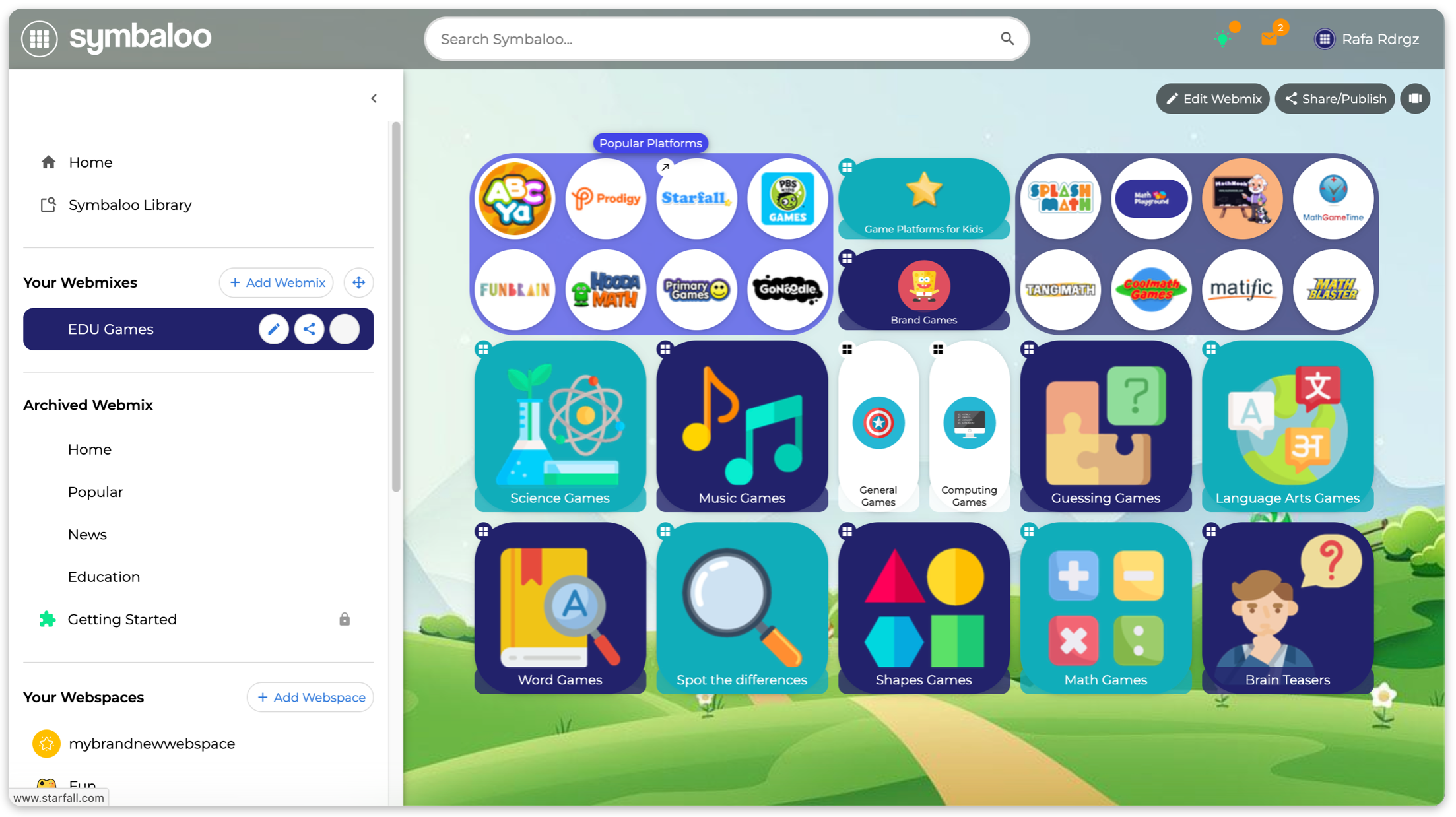
6. Minimal Layout
The Search Bar remains large and sits at the top of the Webmix.
A small thumbnail icon appears at the top-left corner of the Webmix.
Hovering your mouse over this icon (no need to click) reveals a floating sidebar from top to bottom:
Home Screen access
Symbaloo Library
Opened Webmixes
All Webspaces
The three main action buttons return as simple icons, in this order:
Edit Webmix (pen icon)
Share/Publish (the share icon — see image you shared)
Layouts (switch layouts icon)
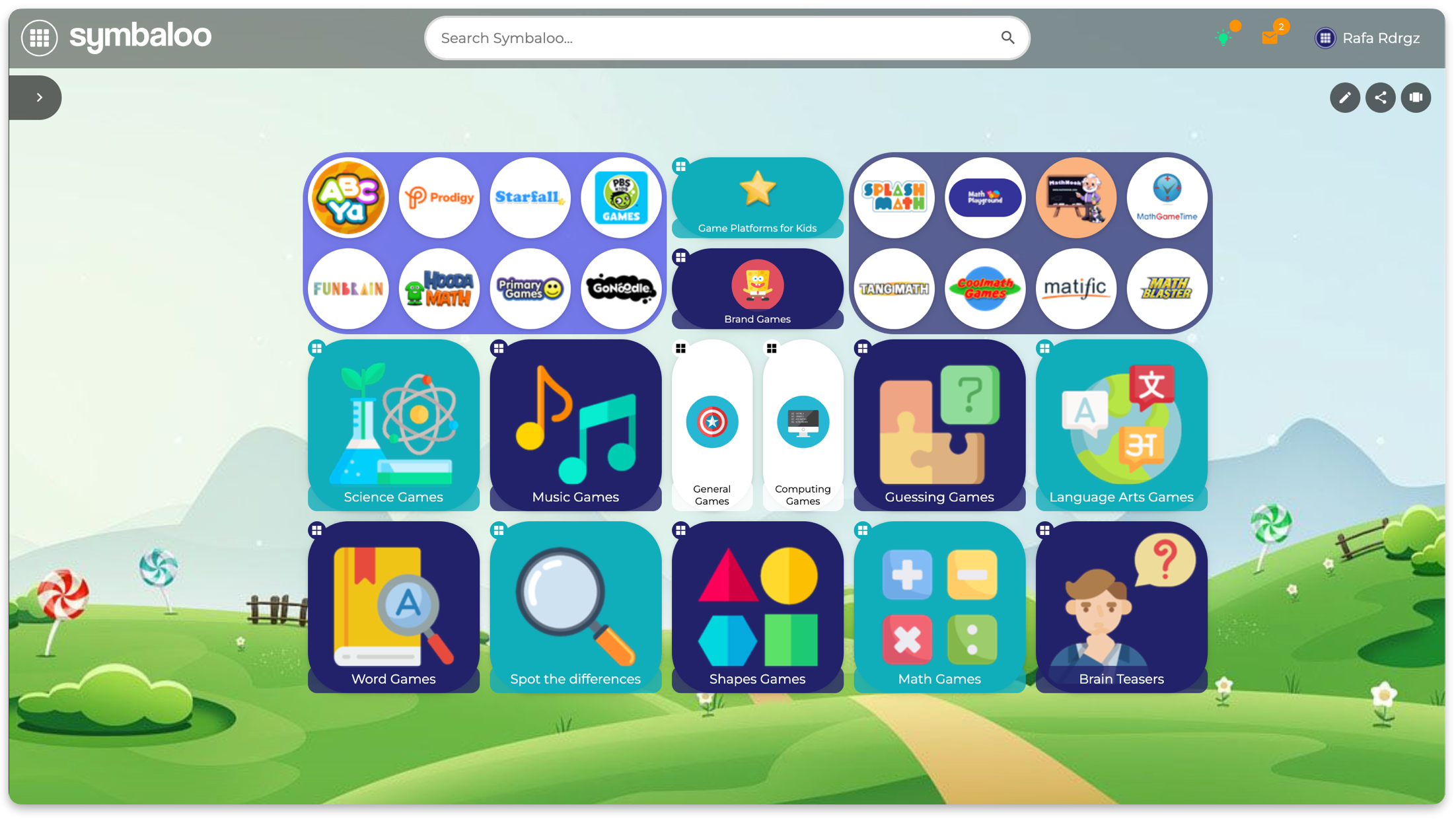
These layout options let you choose the experience that works best for you — whether you prefer a focused, clean layout or quick access to everything through a sidebar or tab system.
These layout options let you choose the experience that works best for you — whether you prefer a focused, clean layout or quick access to everything through a sidebar or tab system.
❓ Need Help?
Please feel free to reach out if you need extra help; we would be happy to assist you.

Related Articles
What is a Webmix?
What is a Webmix? A Webmix is a collection of Tiles for a specific subject. A Symbaloo Webmix is a customizable grid of tiles used in the Symbaloo platform to organize and access online resources, links, and tools in one convenient location. It’s a ...Webmix Search
? Webmix Search Having trouble finding a specific Webmix in your account? This quick guide will help! Click the small tab icon at the top left of your screen (see image below). A list of all your Webmixes will appear. Start typing the name of the ...Can I modify the size of my Webmix?
Can I Modify the Size of My Webmix? Yes! In Symbaloo, you can manually adjust the size of your Webmix by changing the number of rows and columns in the grid. By default, each Webmix is set to a standard size, but you can customize it according to the ...How to remove the Symbaloo Search Extension.
How to remove the Symbaloo Search Extension. The main feature of the Symbaloo Search Extension is to redirect all your new tabs to the Symbaloo Search page, the only way to turn it off is by Removing it from the browser. To remove it, you will need ...Symbaloo Search Extension
Symbaloo Search Extension Available only for Google Chrome and Mozilla Firefox The Firefox version includes the Homepage and the search extension (2 in 1) Overview Easily search the web with Symbaloo when you open a new tab. Discover the power of ...